MovAlyzeR/ScriptAlyzeR Overview
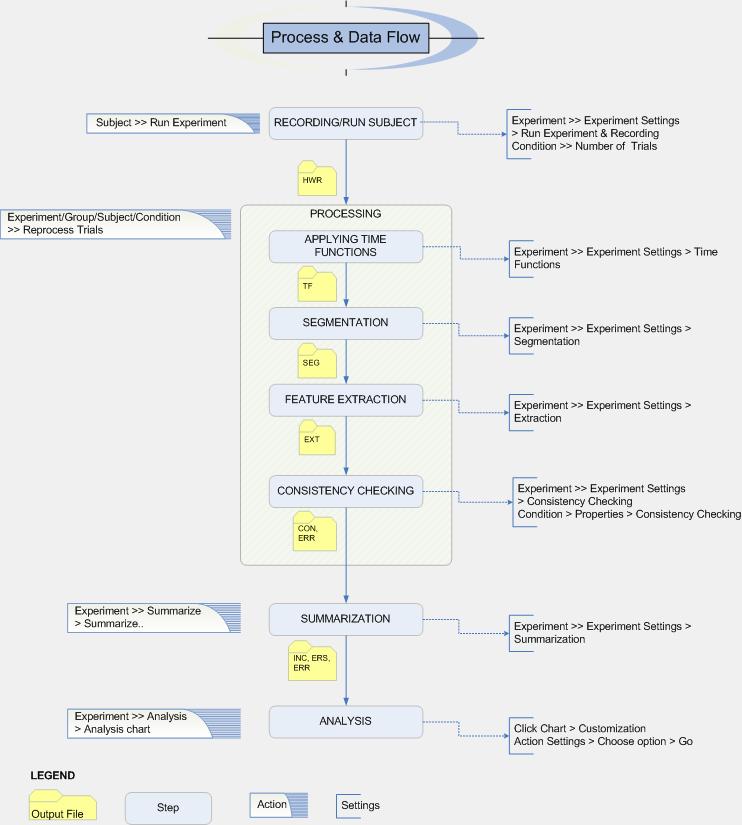
Click on Settings details to go to the respective page.
Steps: Setting up, Conducting and Analyzing Experiments
The following procedure outlines the basic steps required to conduct an experiment, designed to help a beginner user.
These steps are the same for MovAlyzeR and ScriptAlyzeR. The deviation would be that ScriptAlyzeR does not involve creating stimuli or submovement analysis. Please review individual sections to explore more advanced options.
Initially see installing the MovAlyzeR and device driver for the device you are using. Start the MovAlyzeR application by Start Menu > Programs > Neuroscript > MovAlyzeR OR click the MovAlyzeR icon on the desktop.
1. Create a new user or select from a list existing users. An example user 'UU1' has been provided with the download for reference.
2. Select and test the input device if required.
3. Create a new experiment or import an experiment from a different user. The user can also import data from other sources or generate data.
4. Add groups, subjects and conditions. You can view the relationships between them.
5. Set up a questionnaire for a group after making a master questionnaire list.
6. Review the recording settings and input device settings under experiment settings before you start the recording. Other options in experiment settings can also be set after recording.
7. Set the number of trials per experiment by right-clicking on a condition.
8. Run a subject by following the steps given in testing a subject.
9. Inspect/process the trials.
o The valid trials are displayed with a green checkmark and the invalid ones with a red checkmark. (In the case of word extraction with sub-conditions, subject > reprocess trials has to be done to view all trials). If a trial is not processed, it is displayed with a gray checkmark.
o To view the reason for which the trial was discarded, right click on the trial > View numerical data > View err data.
o If the error is just because of the properties in the experiment settings (even if the subject did it correctly), change the experiment settings and right click the experiment or subject > reprocess trials.
o The user can also perform a reprocessing of a single trial (in case you wanted to see the changes before applying it to all the trials), by trial > reprocess trial > append results (to perform consistency checking).
o The user can redo an invalid trial by Right-clicking "Redo Trial" on the particular trial. However, there are also "missing trial substitution" methods during the Summarization, useful to compare learning cycles.
o The order of trials is chronological during the experiment. The sequence can be set to alphabetical in the user setting.
10. View the trial data - ScriptAlyzer / MovAlyzeR.
11.View the charts for the trials - ScriptAlyzer / MovAlyzeR.
12. Perform Statistical Analysis.
o Summarize the experiment after excluding the subjects that are not in the experiment or that you don't want to include.
o After Summarization, right click on the experiment to view the summarized feature extraction data or the data for all the error trials.
o To obtain the analysis charts right click on the Experiment name > Analysis > Analysis charts.
13. To Export this experiment to another user or to be emailed to a different MovAlyzeR user (include the .exp file for the experiment and .zip for the trials).
14. Before you close the application, it is recommended that you backup your data.
15. Report any problems to Neuroscript or refer to Troubleshooting for commonly encountered problems and the solutions.
Typical Events (Linked to the corresponding source help page)
Setting up an experiment
o Create a new experiment
o Add/create groups to experiment
o Add/Create conditions to experiment
o Create stimuli
o Add Stimuli to Conditions
o Test/Chart Stimuli
o Add/Create test subject SSS
o Setup questionnaire
Before testing a subject (participant)
o Select Input device
o Test input device
o Verify experiment settings related to recording, ie, all the options under 'Running experiment' and 'Recording' pages
o Verify condition settings per condition
o Select the number of trials per condition
Start testing a subject
o Run experimentBefore recording a trial
o Fill out Questionnaire (by participant)
o Display stimuli as set in condition properties
* Views stimuli instructions
* Stimulus Instruction
* Sound: Start of warning stimulus
* Warning stimulus (for specified duration)
* Sound: End of warning stimulus
* Latency
* Sound: Start of precue stimulus
* Precue stimulus (for specified duration)
* Sound: End of precue stimulus
* Latency
During recording a trial
o Stimuli used as specified in condition properties
* Sound: Start of recording
* Imperative stimulus shown
* Delay recording until pen touches tablet
* Sound: Pen is placed down on the tablet
o Instruction constantly displayed on the screen (Experiment settings)
o Recording: Realtime visual feedback
o Sound: Pen is lifted (condition properties)
o Waiting for recording timeout, pen lift timeout, whichever comes first (Experiment settings)
o Recording with pen /mouse (by participant)
After recording a trial
o Sound: End of recording
o Delay: Until keyboard Enter to start next trial (Experiment settings)
o Delay: Until accept/reject trial to start next trial (Experiment settings)
o Processing trial (as per the specifications set in Experiment settings)
+ Word segmentation
+ Lowpass Filtering, Time Differentiation, Frequency Spectra
+ Stroke and Submovement segmentation
+ Feature Extraction
+ Consistency Error checking per trial
o Chart trial, Wait for keyboard or mouse (Experiment settings)
After recording all trials
o Chart individual trialso View trial data
o Summarize current subject including Consistency Error rechecking per condition
o Chart analysis graph
Data analysis
o Summarize selected subjects including Consistency Error rechecking per condition
o Chart analysis graph
o Export graphs and data for statistical analysis
© NeuroScript LLC. All Rights Reserved.